Get Started
3 Simple Steps for Success
3 Simple Steps for Success
Follow these 3 steps and you’ll be engineering confidently in ClearCalcs in no time. If you’d like to get a full tour of ClearCalcs and all its features, take a quick video tour.
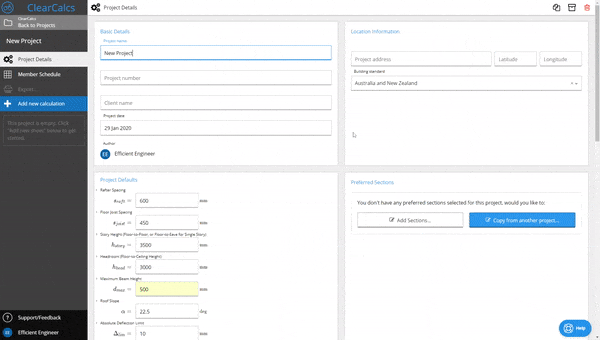
 All of these presets use exactly the same calculator, the only difference is that they change some time-saving fields as per the building standards (for example, floor joists are set as repeating members so they benefit from strength sharing). If you don’t want to use these presets, just use the ‘Generic’ option.
All of these presets use exactly the same calculator, the only difference is that they change some time-saving fields as per the building standards (for example, floor joists are set as repeating members so they benefit from strength sharing). If you don’t want to use these presets, just use the ‘Generic’ option.
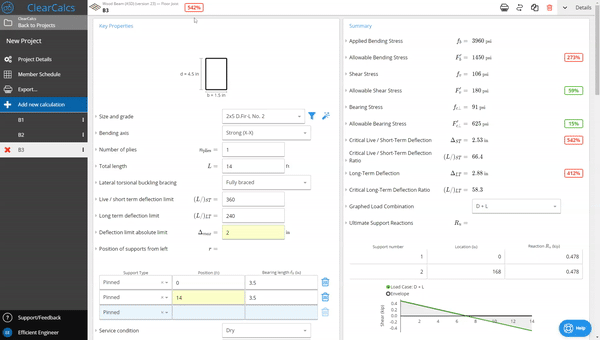
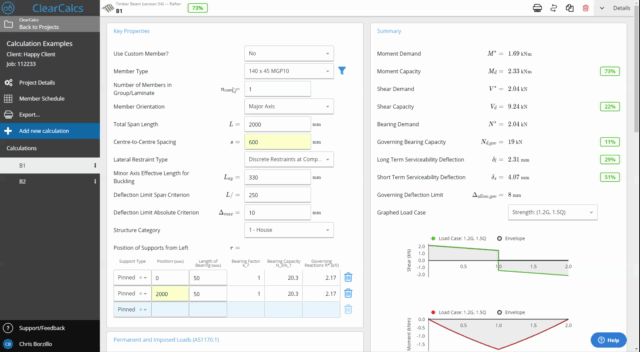 If you didn’t set it up earlier, you can add your organisation’s logo and name by going to the Settings tab on the homescreen, or edit how your name appears on the print out by clicking your user profile on the bottom left of the screen.
If you didn’t set it up earlier, you can add your organisation’s logo and name by going to the Settings tab on the homescreen, or edit how your name appears on the print out by clicking your user profile on the bottom left of the screen.
The 3 steps to ClearCalcs success:
In less than ten minutes, you’ll have produced your first beautiful PDF report, and be ready to start learning advanced tricks like linking reactions between columns and beams, swapping between materials, or adding your team.Step 1: Create your first project
First things first, let’s create your first project. ClearCalcs works by grouping sets of calculations (for example beams and columns) into projects tied to any name, job number, or address you like, so they’re easy to find and manage. For now, just click the big green ‘Create a New Project’ button on the homescreen. This will take you to the project details screen where you can specify a project name and address and start creating calculations. On the Project Details screen, you’ll also see boxes for project defaults and preferred sections - these are great time-saving features, but we’ll worry about them later! Once you’ve created your first project and given it a name, you’re ready to create your first calculation!Step 2: Create your first calculation
Choosing a Calculation
ClearCalcs has a wide and growing range of calculations ( send us your suggestions!). To add a calculation to your project, click the ‘Add New Calculation’ button in the sidebar which will open up the new calculation selector screen. From here, you can click any calculation you’d like to add it to your project - the new calculation will automatically load and you will see your new calc highlighted in the sidebar showing it’s currently active. If you’re not sure what to create, we suggest following along with our simple beam analysis calculation tutorial, but our engineering calculations help section has tutorials for plenty more.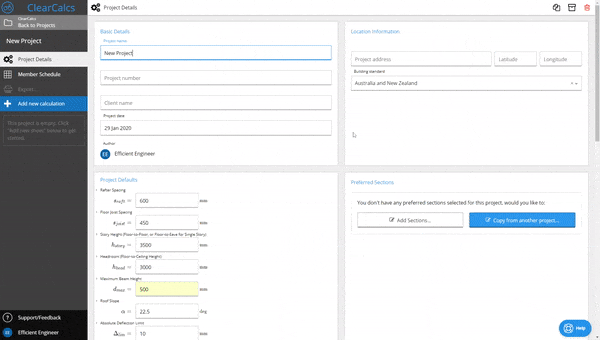
A Quick Note on Presets
Some calculations (for example beams) have an added optional step after selecting the calculation where you can set a handy time saving ‘preset’. All of these presets use exactly the same calculator, the only difference is that they change some time-saving fields as per the building standards (for example, floor joists are set as repeating members so they benefit from strength sharing). If you don’t want to use these presets, just use the ‘Generic’ option.
All of these presets use exactly the same calculator, the only difference is that they change some time-saving fields as per the building standards (for example, floor joists are set as repeating members so they benefit from strength sharing). If you don’t want to use these presets, just use the ‘Generic’ option.
How to Use a Calculation
Once you load the calculation up, you’ll be presented with the details panel where you can easily rename the calculation and view the basic usage notes and assumptions. You can dismiss this window by scrolling down or clicking the ’^ Details’ button on the right.Entering Data
From here, depending on what calculation you chose to create first, the exact fields you’re presented with will differ, however, the great part about ClearCalcs is that all calculations follow the same easy to follow format - to get a quick result there are generally only three sections you need to worry about:- Key Properties - generally includes the key geometry (eg. length), type of member currently being analysed, and support/restraint conditions
- Loads - easily enter loads to be factored and analysed, and link reactions with other members
- Summary - simple traffic light results showing % utilisation and diagrams
Do I Need To Use The Other Calculation Sections?
Advanced users can dive into more advanced criteria and modification factors using some of the collapsed sections (just click to open them up), but ClearCalcs calculations generally adopt a common/conservative default for these modification factors so you can confidently get a fast result.Getting a Calculation to Work
Once you’ve finished entering the geometry and loads of the calculation you want to analyse, you can continue to edit fields until your calculation passes satisfactorily. For selecting members in any of our materials, click “Autosize” to to automatically set the most efficient size, or click the “Select…” button to access the member selector summarising results and letting you drill down to your desired selection. (You can also swap materials, but we’ll talk about that in advanced tips!) Once your calculation passes, the governing check at the top of the screen will show green or yellow (red means fail!) and you’re now ready to export!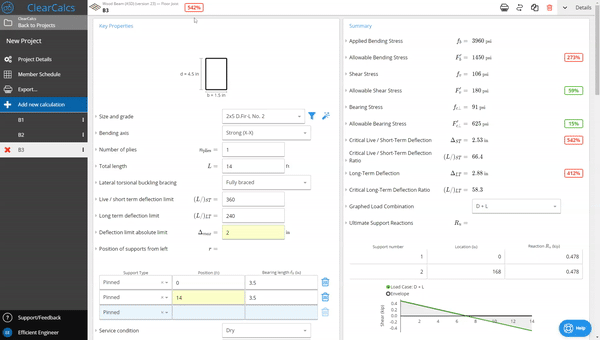
Step 3: Export a calculation report
Congratulations! You’re now ready to export your first report to PDF! All you need to do is select the ‘Export’ button to begin the process. From here, you can either export the entire project or select a specific sheet to export, as well as toggle several advanced print settings If you would like a one-page print, just select ‘Summary’ print mode. For now, just accept the default settings and click Export to download your report! The report should download as a PDF to your computer which you can then email to a client or print. Congratulations! You’ve just produced your first professional PDF calculation report!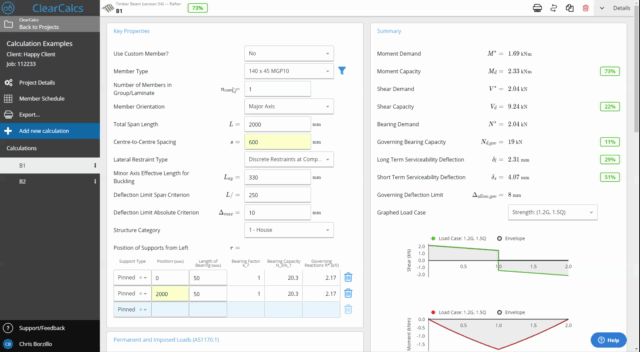 If you didn’t set it up earlier, you can add your organisation’s logo and name by going to the Settings tab on the homescreen, or edit how your name appears on the print out by clicking your user profile on the bottom left of the screen.
If you didn’t set it up earlier, you can add your organisation’s logo and name by going to the Settings tab on the homescreen, or edit how your name appears on the print out by clicking your user profile on the bottom left of the screen.
What to do next
Once you’re up and running with your first few calculations, the fun really begins! ClearCalcs was created to make design calculations the easiest part of every engineer’s job. There’s a lot of cool things to try out, and you can find them all in our knowledge base, but we’d suggest starting with these three:- Link reactions between columns and beams
- Swap between materials (eg. change from timber to steel)
- Find your preferred section faster with preferred sections and autosize

