Calcs CAD Plugin
CalcsCAD Quick Command Reference Guide
CalcsCAD Quick Command Reference Guide
| Ribbon Name | Command / Command Line | Action Taken |
|---|---|---|
 | Plan Layers (CC:PLANLAYERS) | Opens plan layers dialog box where you can add new levels, and change the current active and ghost layer. |
 | Alignment Point (CC:APOINT) | Creates a POINT on the selected plan layer. One per layer is needed for accurate load tracking and ghosting. |
 | Set Plan Layer (CC:SETLAYER) | Assigns the selected object to the current active plan layer. Useful if beams were placed on the wrong layer. |
 | Roof (CC:ROOF) | Converts or draws a closed POLYLINE into a Roof Perimeter object. |
 | Hip Truss (CC:HIP) | Converts or draws a LINE into a Hip Truss object. Needs 2 supports and must touch a Roof Perimeter and Girder Truss. |
 | Valley (CC:VALLEY) | Converts or draws a LINE into a Valley object. |
 | Girder Truss (CC:GT) | Converts or draws a LINE into a Girder Truss object. Must have at least two supports. |
 | Show Rafter Directions (CC:SHOWRAFTERS) | Displays predicted rafter/truss directions. Red hatches show unresolved areas needing manual X/Y direction. |
 | Show Tributary Areas (CC:VALIDATEROOF) | Color codes load tributary areas by direction. Helps verify truss logic and detect connection issues. |
 | Joist (CC:JOIST) | Converts or draws a LINE into a Joist object. |
 | Generate Joists (CC:) | Draws a closed POLYLINE to create a joist area. Direction and spacing set via Properties panel. |
 | Validate (CC:VALIDATEFLOOR) | Checks all joist areas and flags missing joists or unresolved directions (in red hatch). |
 | Bearer (CC:BEARER) | Converts or draws a LINE into a Bearer. Properties include label, comments, disconnect flag, and roof load toggle. |
 | Lintel (CC:LINTEL) | Converts or draws a LINE into a Lintel. Can be customized with labels, comments, and load toggles. |
 | Wall (CC:WALL) | Converts or draws a LINE into a load bearing Wall object. Use “Allow Disconnect” for non-contiguous walls. |
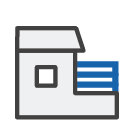 | Railing (CC:RAILING) | Converts or draws a LINE into a Railing object. Used for balcony rails or non-load bearing walls. |
 | Column (CC:COLUMN) | Creates a POINT Column. Can place in center of selected objects for batch creation. |
 | Area Override (CC:LOADAREA) | Converts or draws a closed POLYLINE into a custom load area (e.g. bathroom, solar). |
 | Properties (CC:PROPS) | Opens Properties panel for selected object. Blank if no ClearCalcs properties are found. |
 | Highlight Tagged (CC:HIGHLIGHT) | Highlights in purple all objects with ClearCalcs tags—useful for coverage checks. |
 | Hide Output (CC:HIDE) | Hides currently active visual commands (e.g. tagged highlights, rafter lines). |
 | Validate All (CC:VALIDATE) | Checks full drawing for errors and zooms to problem areas in order. |
 | Clear Properties (CC:CLEAR) | Clears all ClearCalcs tags from selected objects—useful to undo incorrect tagging. |
 | Export (CC:EXPORT) | Exports drawing as a CCFRAME file. Flags errors before export is allowed. |

